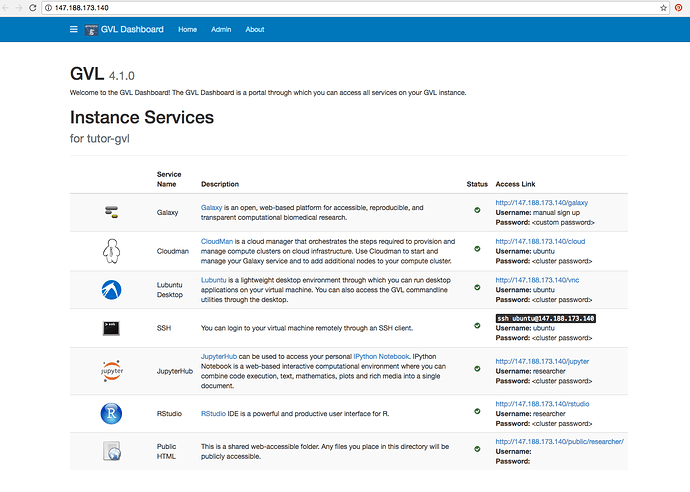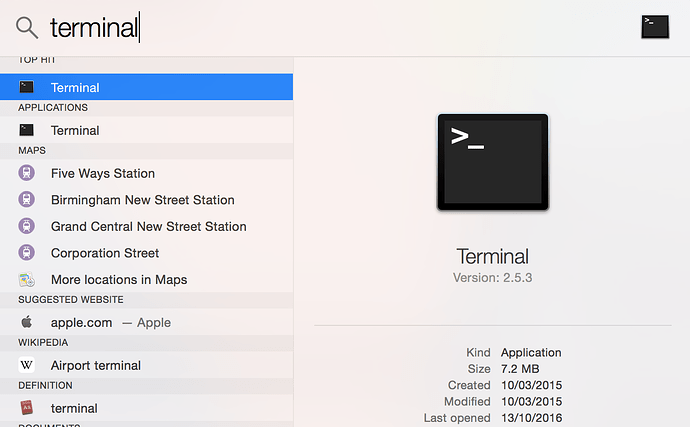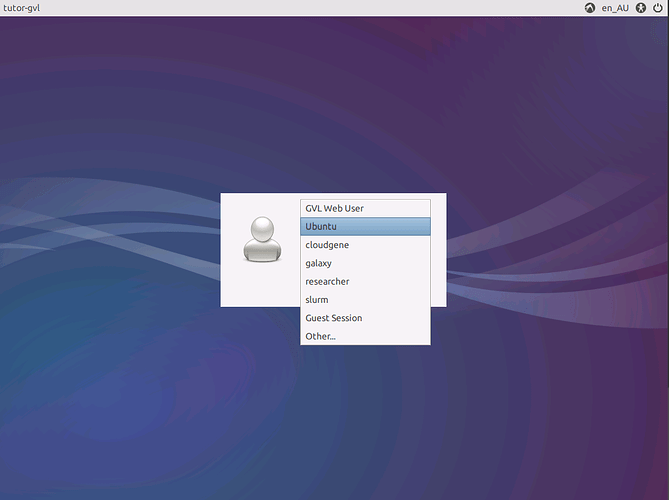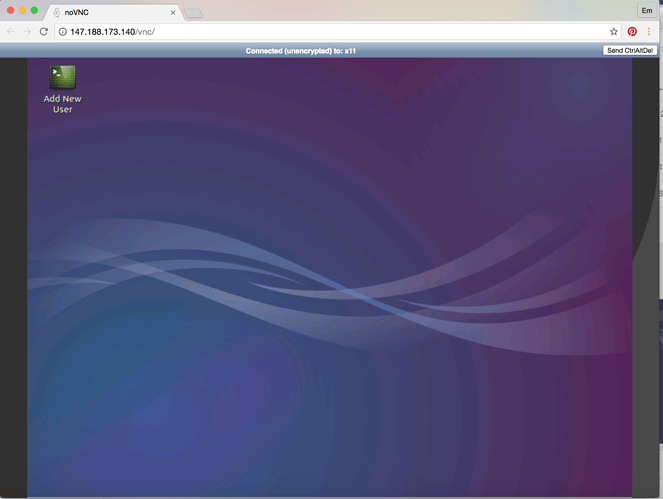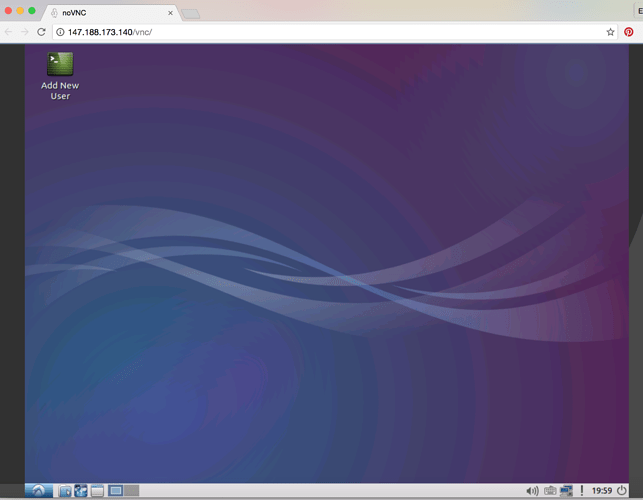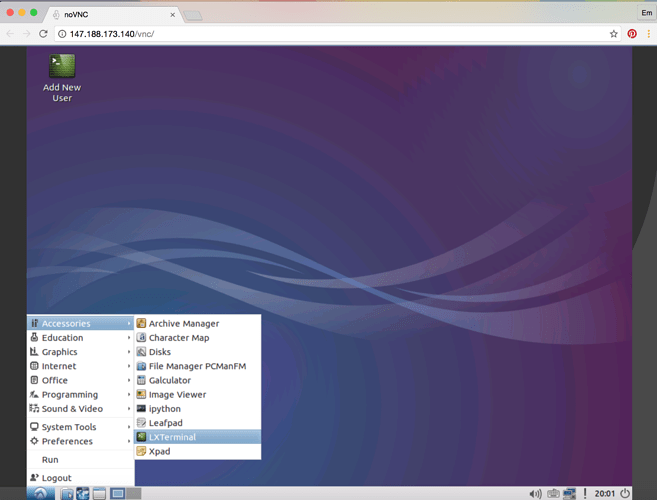Length of tutorial: 1hr
Difficulty: Easy!
Objectives
- Connect to GVL VM on CLIMB (install PUTTY/SSH)
- Explain the following:
- What is CLIMB?
- What is a virtual machine?
- What is GVL and what tools does it offer?
We have allocated quite a lot of time for this as setting up access to virtual machines (VMs) can be time consuming.
Genomics Virtual Lab (GVL)
There are number of different tools that you can access with a GVL virtual machine. The tutorials this week will predominantly use the terminal but will also make use of the desktop and RStudio. You can see what tools are available by typing your IP address into a browser, this will take you to the GVL Dashboard. The “cluster password” is the password you were given at the beginning of the course.
It will look something like this:
SSH access MAC USERS
Open the terminal
Within the terminal type the following (except use the IP address you were given earlier)
ssh ubuntu@147.188.173.140
SSH access WINDOWS USERS
Download and install PUTTY
Then follow these instructions (except use the IP address you were given earlier)
You password is the password you were given earlier and your username is ubuntu
If you have any difficulty, stick your hand up and some will come and help you.
Access your virtual desktop
Put your IP address into a browser (as before) and then select Lubuntu.
When asked for credentials select Ubuntu and then enter the password you were given.
From here your desktop should like this.
You’ll notice on my laptop there doesn’t appear to be a menu bar along the bottom. This is because the desktop is a fixed height and width, if you scroll down you’ll see the menu bar. I keep it scrolled down as I don’t lose any information from the top.
You can also open a terminal within the desktop, go to the menu bar and click the bottom left icon > Accessories > LXTerminal
Now go to the GVL Dashboard again and see if you can connect to Rstudio and Jupyter