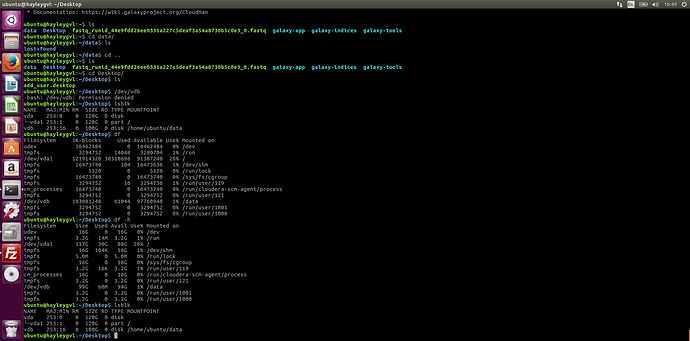Is there a tutorial somewhere to do this (it’s pretty basic but I can’t find it…)
I have mounted my volume to my gvl (I think)
Now I want to move some data in from my local computer to the volume. I at first did this using the web interface for Galaxy and the file appears in the history bar on the right.
But if I move to the terminal and I’m in my ubuntu@hayleygvl I have no idea where this data is or how to find it? Is there something else I should be doing (probably)
Thanks - sorry for all the questions so far today (probably not done yet…)
No worries, we’re here to help as much as we can!
If you transfer files using Galaxy, they’re best used in Galaxy. Its not really a simple process to access them using the command line later.
The best way to transfer files to work on using the command line is to use an SCP/FTP client. If you’re using Windows, then WinSCP is popular, or FileZilla on MacOS/Windows.
Generally, these software packages present your local filesystem on one side of the screen, and the remote filesystem on the other. You can then drag-and-drop files from your PC/laptop onto your VM. Generally, the process is pretty self-explanatory, and there are lots of good beginner’s guides for each software package.
The only stumbling block is to remember that your instance IP address (which you can see at https://bryn.climb.ac.uk) is the “Hostname” of the remote server that you’re connecting to, and the username (if you’re using GVL) is ubuntu.
Thanks Matt
I cant figure out what the password would be? I have put in the ip address in the host box and then ubuntu in the username and I get the error that it cannot connect to the server. I have tried various passwords and none seem to work. I’m using Filezilla
It is the password that you used to setup the instance and access it using SSH. The same one as you issued to access the cloud admin page.
Thanks - sorted. I’ve got the data in to have a practice now!
Ok and next question…
How do I save data into a volume I have attached to this instance?
I went through the steps to mount it but not entirely sure if I was successful…
Could you show me the output of:
df -h
and
lsblk
please?
That looks good to me!
If you work in /home/ubuntu/data, then your files will be on the attached volume and not on the root disk. Just make sure you upload your files directly into this folder.
If see any permission errors, then just:
sudo chown -R ubuntu:ubuntu /home/ubuntu/data
As in the last past of the volume creating and attaching tutorial.
Brilliant! Thanks for all your help!