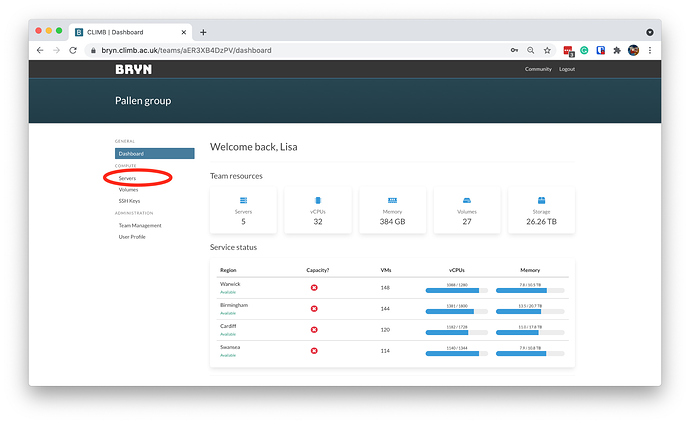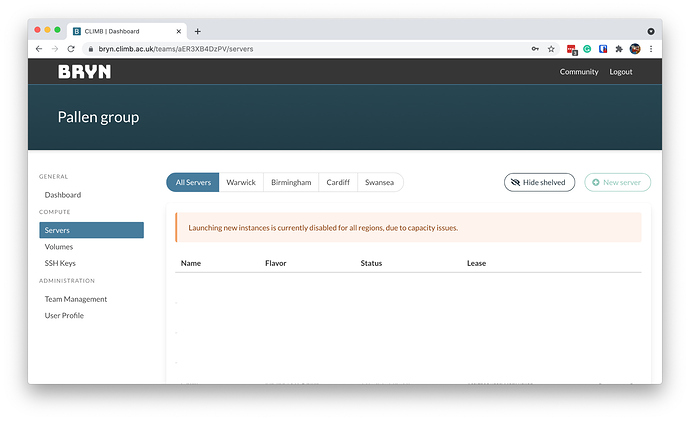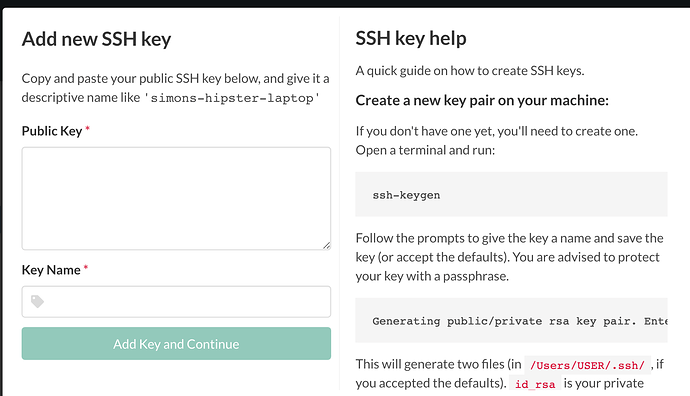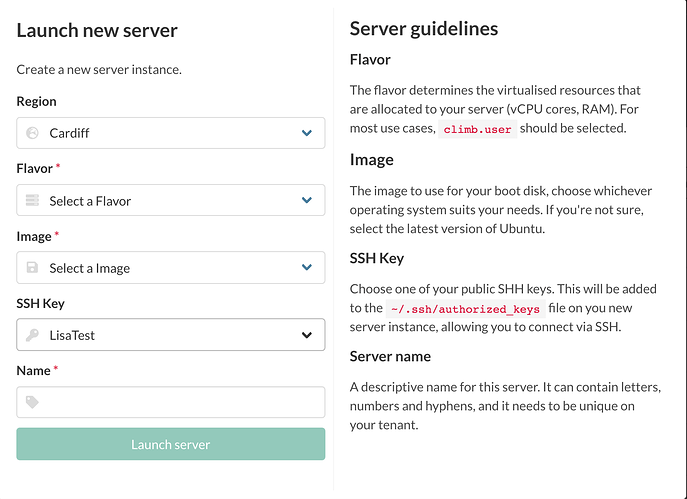Log into your Bryn account
You can access your Bryn account through the link: https://bryn.climb.ac.uk/user/login/
Insert your username and password, then click on Login.
You will be redirected to the “Dashboard”, but you need to click on “Servers” to launch a new VM.
The Dashboard
Servers
If you see the message “Launching new instances currently disabled”, and the button “New Server” (on the right of the page) is not clickable, it might mean that the infrastructure is full or that we’re operating on it.
If it’s possible to launch new instances, you don’t see warning messages, and the “New Server” button becomes clickable.
Click on the “New Server” button.
A new window will open. Enter your public key and give it a name.
Please note that we do not save the private key: you need to keep your private key safe. In order to access your VM, you need to use the same key pair that you used to generate the VM. If you lose your private key or the passphrase, we cannot recover them, and you’ll lose access to your VM, so please keep them safe.
After pasting your public key and assigning a name to it, click on “Add Key and Continue” and you’ll be redirected to:
You need to select:
- a region - please select the region I communicated to you by email
- a Flavor - how much resources you need - for most use cases, climb.user should be selected
- An Image - Linux or CentOs
- An SSH Key - in case you have a number of SSH keys, you can select here which one to use
You will then pick a name for your VM, and click “Launch server”.
Once the server is built, you’ll be able to find it on your “Servers” page.